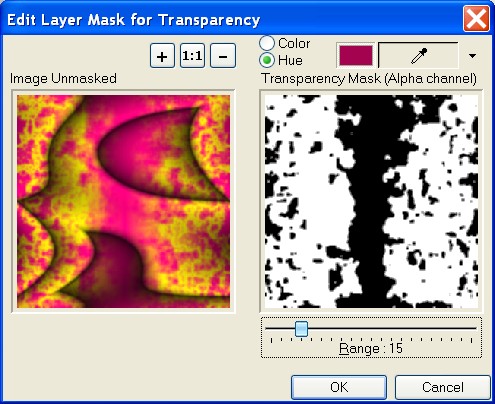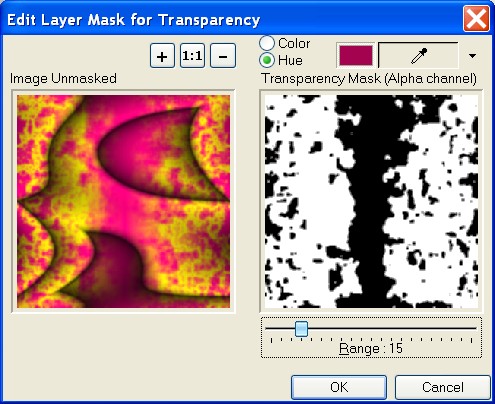Mask
for Transparency
Menu -> Layers -> Mask for Transparency
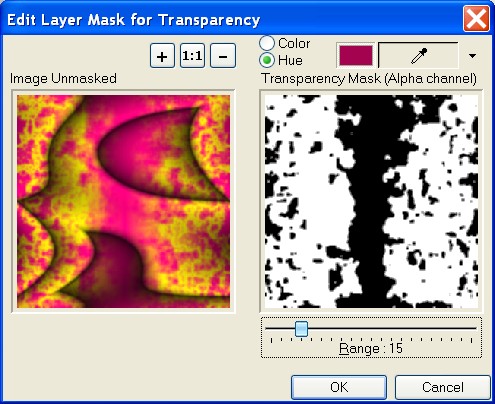
- Masks for transparency enable you to hide and
reveal parts of a layer and to apply special effects with precision.
Masks can be created from selections, from images, from the
luminance values of images, and from scratch. They can cover a layer
completely or with varying levels of opacity. Because they are in
grayscale, masks are saved into alpha channels of the layer.
-
-
Image Unmasked
-
Shows the image not masked.
-
Transparency Mask
-
Shows the mask for transparency. It is a
grayscale image.
-
Color
-
The "Color" radio button allows you to define the
transparency according to the selected color.
-
Hue
-
The "Hue" radio button allows you to define the
transparency according to the selected color converted to hue.
Luminosity and saturation of color are ignored.
-
Pipette

-
Use the Pipette to pick up a colour from one part of the image and
select the transparent color. Press this button and click on the
unmasked image to determine the transparent part.
-
Range
-
You can set the range of tolerance for similar colors which wish to
selected.
-
More Options Menu

 Load the transparency mask from an image file. The image is
converted to grayscale.
Load the transparency mask from an image file. The image is
converted to grayscale. Save the transparency mask in a BMP image format. The image is saved
in grayscale.
Save the transparency mask in a BMP image format. The image is saved
in grayscale. Clear the transparency mask. The mask is filled in with white.
Clear the transparency mask. The mask is filled in with white. Invert the transparency mask. Make an image in negative. Inverting a
mask reverses its transparency: what is black becomes white, and
what is white becomes black. Grays are assigned their mirror
transparency. To invert a mask, choose Invert from the Options menu.
Invert the transparency mask. Make an image in negative. Inverting a
mask reverses its transparency: what is black becomes white, and
what is white becomes black. Grays are assigned their mirror
transparency. To invert a mask, choose Invert from the Options menu.
 Smooth Edge and Smooth Edge More function are used to soften the
edge of a transparency mask. This function is based on a threshold
algorithm.
Smooth Edge and Smooth Edge More function are used to soften the
edge of a transparency mask. This function is based on a threshold
algorithm. Copy the transparency mask to the clipboard.
Copy the transparency mask to the clipboard. Paste the transparency mask from the clipboard. The image is
converted to grayscale.
Paste the transparency mask from the clipboard. The image is
converted to grayscale. Merge the transparency mask from the clipboard. The image is
converted to grayscale and is merged with the current transparency
mask.
Merge the transparency mask from the clipboard. The image is
converted to grayscale and is merged with the current transparency
mask.
- Zoom In, Zoom Out and Scale 1:1

-
Click Zoom In button to increase the zoom factor.
-
Click Zoom Out button to decrease the zoom factor.
-
Click "Scale 1:1" button to set the scale to 100 %.