You can change the font, color and size of your text, align it, add a shadow, and fill it with a texture, interactively.
 Step 1 Step 1
Create a new image with a size of 600 x 300 pixels. Then, click the Text tool.
 Step 2 Step 2
In the Text Parameters dialog box, you can enter the text and adjust the font settings.
 Step 3 Step 3
In the Text Parameters dialog box, select the Shadow tab and adjust the shadow parameters.
 Step 4 Step 4
In the Text Parameters dialog box, select the Texture tab and set the texture effect.
 Step 5 Step 5
The result of the text setting.
 Step 6 Step 6
Now, in the Image menu, click the Free Transform tool.
 Step 7 Step 7
Then, you can adjust the transformation parameters.
 Step 8 Step 8
Another deformation tool. In the Effects menu, click the Image Warping tool.
 Step 9 Step 9
Then, you can adjust the transformation parameters and make deformation very easily.
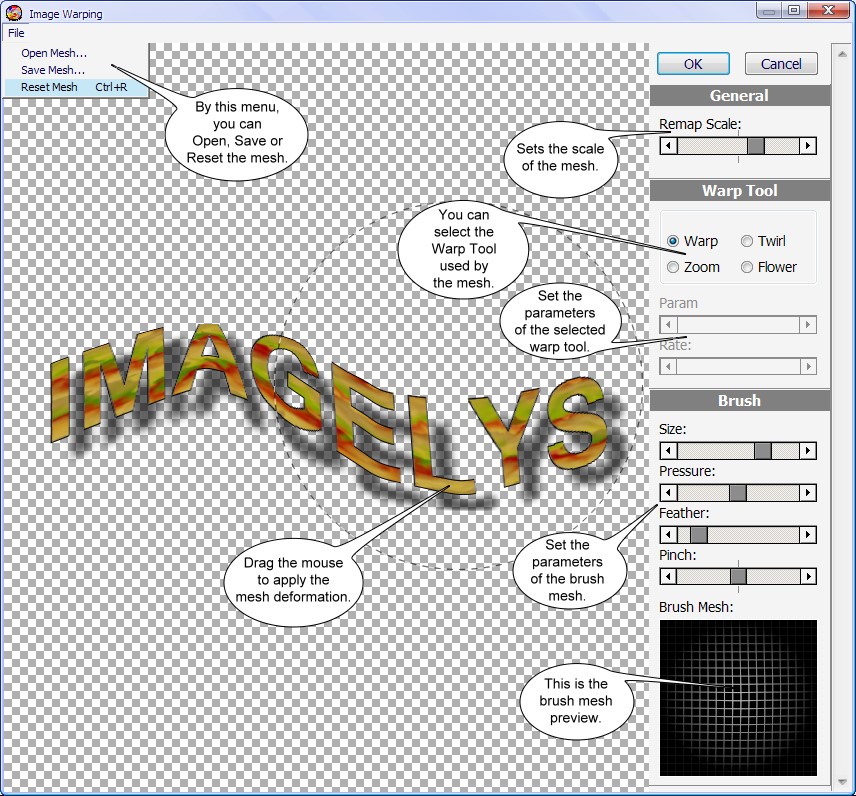
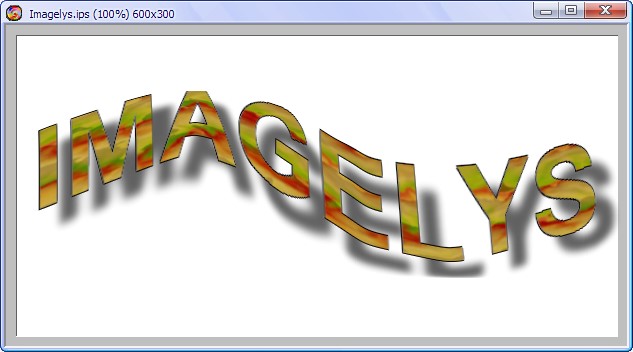
The result of the mesh deformations. |