Apply
amazing Texture effects to your images files from
PhotoFiltre Studio X
|
Previous
Top
Next
|
You can apply Texture with brush strokes effects inspired by
Vincent Van Gogh to your images files from PhotoFiltre Studio
X very easily.
This tutorial uses two filters named Texture FAA 001 and Colored
Pencil FAA 01. You can download this two filters with the Imagelys
Filter Library. See here.
 Step 1 Step 1
In the main toolbar of PhotoFiltre Studio X, click to open
and choose an image file.
 Step 2 Step 2
In the toolbar, click to Magic Wand and set the tolerance value.
Now, click in the red zone.
 Step 3 Step 3
Now, press the Ctrl key and click in the red zone. Repeat this
for all red zones into the flower.
 Step
4 Step
4
Now, in the main toolbar, click to Copy and next click to Paste
for create a new layer.
 Step
5 Step
5
First, select the background. Then, in the main menu, choose
the Imagelys plug-in.
 Step
6 Step
6
Now, the Imagelys plug-in is active. Do not close this dialog
box till the end of process.
Wait the launching of Imagelys Picture Styles software.
 Step
7 Step
7
When Imagelys Picture Styles is running, choose the Texture
FAA 001 effect into the ToolPalette and click the generate button.
Wait the end of this filter process.
 Step
8 Step
8
Now, you can click the Apply button for validate your work
and return to PhotoFiltre Studio X.
 Step
9 Step
9
The result is showed into PhotoFiltre Studio X.
 Step 10 Step 10
First, select the Layer 1 and in the main menu, choose the
Imagelys plug-in.
 Step
11 Step
11
Now, the Imagelys plug-in is active. Do not close this dialog
box till the end of process.
Wait the launching of Imagelys Picture Styles software.
 Step
12 Step
12
When Imagelys Picture Styles is running, choose the Colored
Pencil FAA 01 effect into the ToolPalette and click the generate
button. Wait the end of this filter process.
 Step
13 Step
13
Now, you can click the Apply button for validate your work
and return to PhotoFiltre Studio X.
 Step
14 Step
14
Then, click to Save as in the main menu and enter a filename.
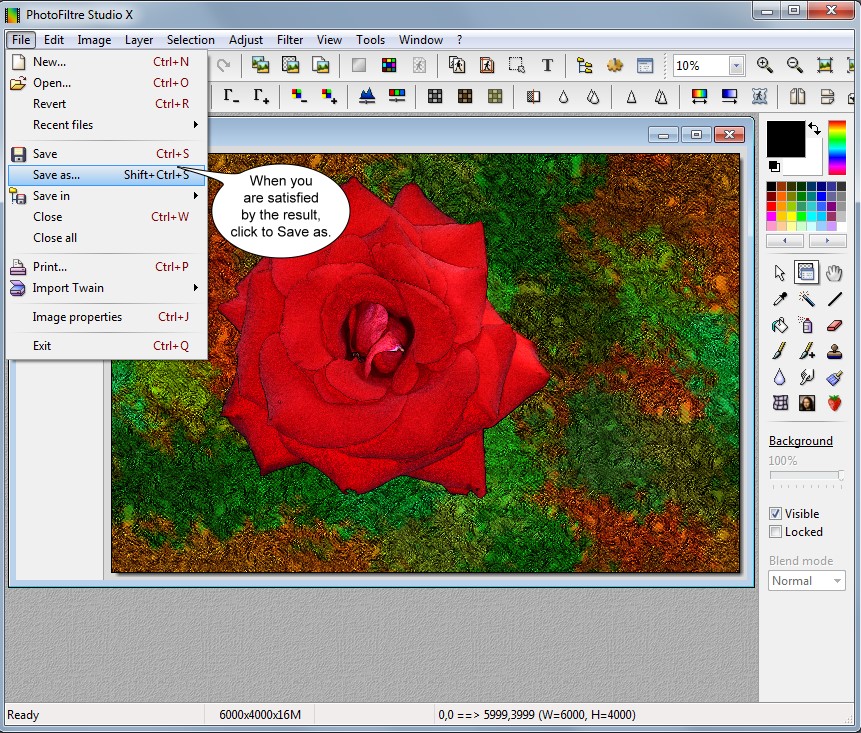

The result of Texture with brush strokes effects inspired by
Vincent Van Gogh.
|