Apply
realistic brush stroke effects to your images files
|
Previous
Top
Next
|
You can apply very realistic brush stroke effects to your images
files very easily.
 Step 1 Step 1
In the main toolbar, click to open and choose an image file.
 Step 2 Step 2
Now, in the ToolPalette, click the category of filter you are
interested in, then click one of the effect icons (Gogh 04).
 Step 3 Step 3
If you have not already downloaded the textures packs, the
software Imagelys will ask you to download them.
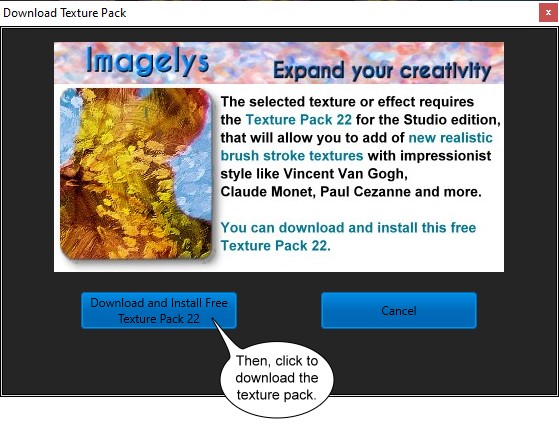 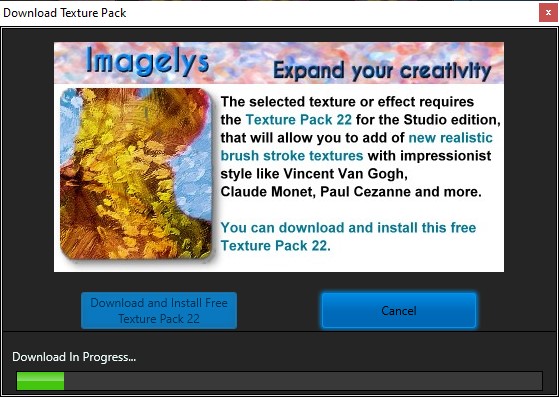
Please, wait the end of download.
Then, in the Filter Parameters dialog box, you can adjust parameters
of the brush stroke texture effect.
You can chose several brush stroke Lab inspired by famous
painters.
 Step
4 Step
4
You can also adjust parameters of the alteration color level.
 Step
5 Step
5

The result of brush stroke texture effect inspired by Vincent
Van Gogh (detail).
It is the filter Gogh 04 that we use here.

The result of brush stroke texture effect inspired by an abstract
painter (detail).
It is the filter Abstract Painting 06 that we use here.

The result of brush stroke texture effect inspired by Paul
Cezanne (detail).
It is the filter Cezanne 04 that we use here.
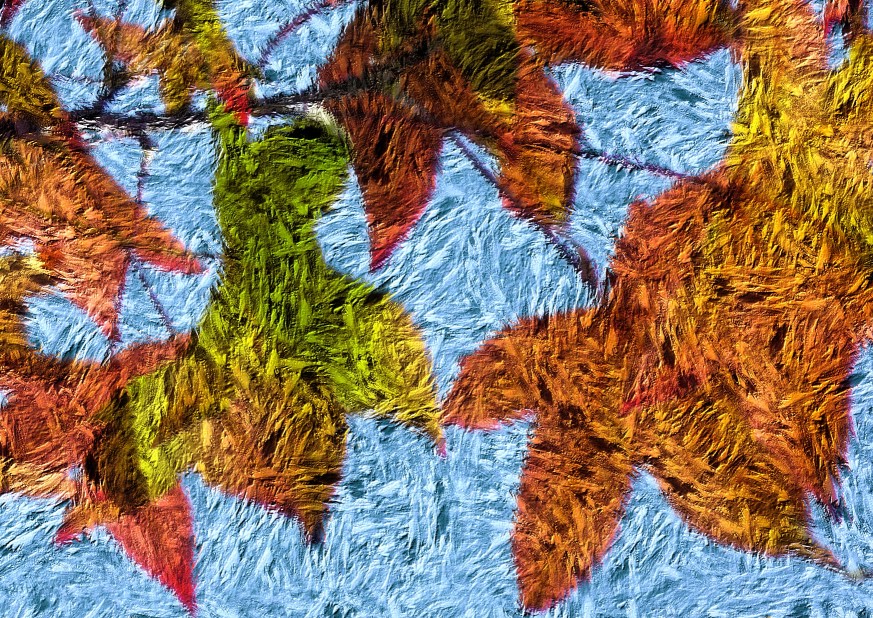
The result of brush stroke texture effect inspired by Claude
Monet (detail).
It is the filter Monet 04 that we use here.
 Step
6 Step
6
When you are satisfied by the result, click the save button.
You can also click the valid button to validate your art work
and apply an other filter to your photo.
|