You can apply Watercolor effects to your images files very
easily.
 Step 1 Step 1
In the main toolbar, click to open and choose an image file.
Then, click to open the Filters Explorer.
 Step 2 Step 2
You can click these arrow buttons to show the type of desired
filters. For example, use the Watercolor effects.
Now, you can click the button to find these filters into the
ToolPalette.
Now, in the ToolPalette, click of the filter icons of Watercolor
effect FAA 14. You can modify this filter settings.
You can modify the Oil Painting 2 values to change the aspect
of the Watercolor effect.
 Step 3 Step 3
After a little while (the rightmost portion of the status bar
shows the progress), the rendered filter will be displayed.
Now, click to validate your work.
 Step
4 Step
4
Now, in the ToolPalette, find Watercolor Patterns 1 and click
of the filter icons of Watercolor Patterns 45. You can modify
this filter settings.
 Step
5 Step
5
You can modify the Watercolor Pattern values to change the
aspect of the Watercolor Pattern effect.
 Step
6 Step
6
After a little while (the rightmost portion of the status bar
shows the progress), the rendered effect will be displayed.
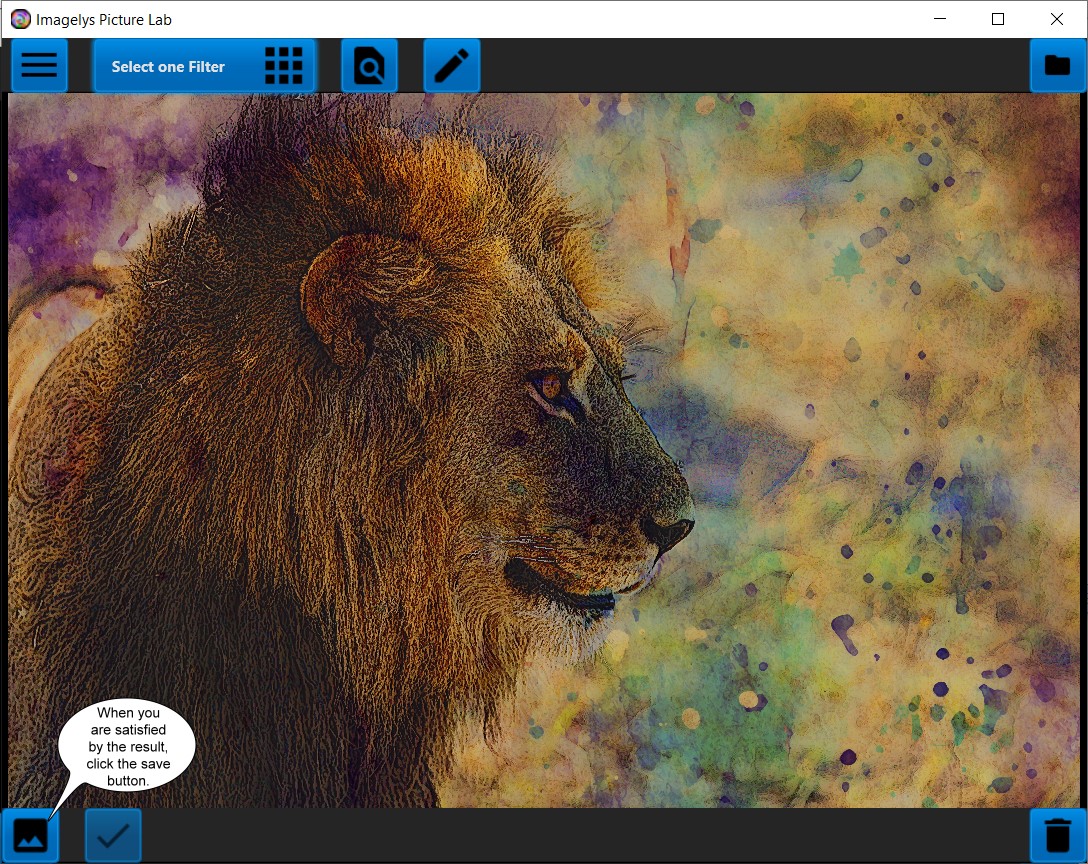
The result of Watercolor effect.
|