You can enhance a portrait from Photoshop Elements very easily.
 Step 1 Step 1
First, select Expert Mode and in the main menu of Photoshop
Elements, click to open and choose an image file.
 Step 2 Step 2
First, click to the Magnetic Lasso Tool. Then, set Feather
value to 100 px. Now, draw a curve around of the body.
 Step 3 Step 3
You must obtain this result.
 Step 4 Step 4
Then, in the main menu, click to Copy and next click to Paste
for create a new layer.
 Step 5 Step 5
First, select the background. Then, in the main menu, choose
the Imagelys plug-in.
 Step 6 Step 6
Now, the Imagelys plug-in is active. Do not close this dialog
box till the end of process.
Wait the launching of Imagelys Picture Styles software.
 Step 7 Step 7
When Imagelys Picture Styles is running, choose an effect into
the ToolPalette and click the generate button.
 Step 8 Step 8
Now, you can click the Apply button for validate your work
and return to Photoshop Elements.
 Step 9 Step 9
First, select the Layer 1. Then, in the main menu, choose the
Imagelys plug-in.
 Step 10 Step 10
Now, the Imagelys plug-in is active. Do not close this dialog
box till the end of process.
Wait the launching of Imagelys Picture Styles software.
 Step
11 Step
11
When Imagelys Picture Styles is running, choose an effect into
the ToolPalette and click the generate button.
 Step
12 Step
12
Now, you can click the Apply button for validate your work
and return to Photoshop Elements.
 Step
13 Step
13
Now, click to Save as in the main menu and enter a filename.
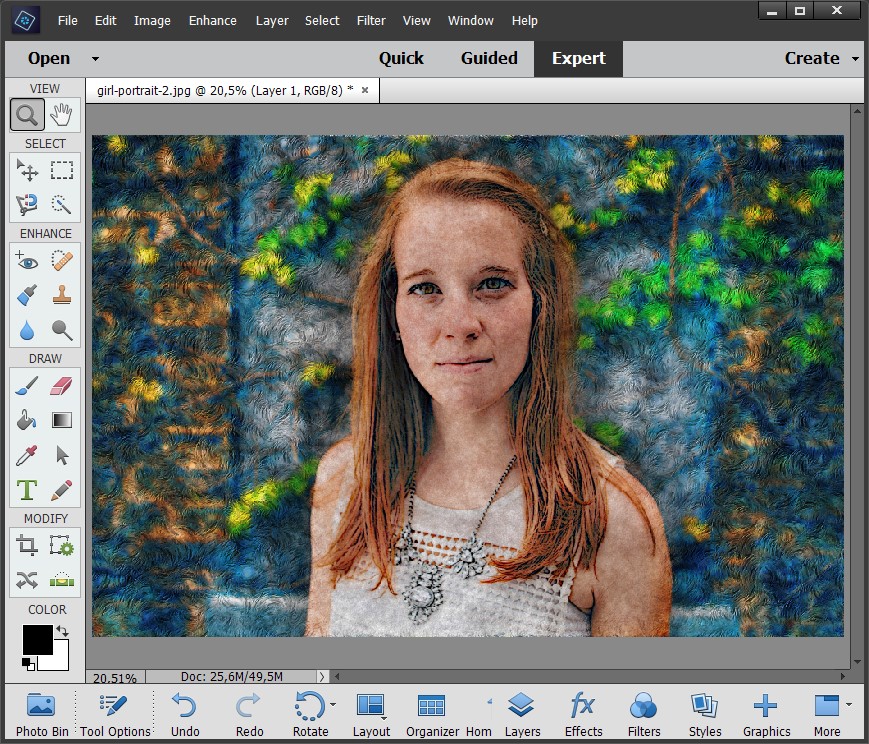

The result of these effects.
Click on this image to zoom.
|