Apply
amazing Brush Stroke Texture effects to your images files
with Affinity Photo
|
Previous
Top
Next
|
First, read this tutorial
if you haven't installed the Imagelys Plugin for Affinity Photo.
You can apply Brush Stroke Texture effects, inspired by Vincent
Van Gogh, to your images files very easily with Affinity
Photo. For Mac and PC only.
 Step 1 Step 1
With Affinity Photo, in the main menu, click to open
and choose an image file.
 Step
2 Step
2
Then, in the Layer menu, click to Duplicate the Background.
 Step
3 Step
3
Then, click to Selection Brush Tool and drag the mouse into
the flower and make a selection.
 Step
4 Step
4
Then, in the main menu, click to Copy and next click to Paste
for create a new layer.
 Step
5 Step
5
First, click to Deselect in Select menu.
 Step
6 Step
6
Now, click to this layer Background. Next, into the Filters
menu, click to Plugins -> Imagelys -> Imagelys Picture
Lab.
 Step
7 Step
7
Now, wait the start of Imagelys Picture Lab application.
 Step
8 Step
8
First, click to Select one Filter for open the ToolPalette.
 Step
9 Step
9
Now, click to Effects - Brush Stroke 5. Then, click to Vincent
016-1.
 Step
10 Step
10
Then, in the Filter Parameters dialog box, you can adjust parameters
of the Brush Stroke Texture effect.
Now, click to Apply this filter settings to the image.
 Step
11 Step
11
After a little while (the rightmost portion of the status bar
shows the progress), the rendered effect will be displayed.
Now, you can click the Validate button for validate your work
and return to Affinity Photo.
 Step
12 Step
12
First, click to Reselect into the Select menu. Then, show and
select the Flower layer. Then, click to add the mask to this
layer.
 Step
13 Step
13
First, press the Alt key and click to the mask of this layer.
 Step
14 Step
14
First, click to Deselect in Select menu.
 Step
15 Step
15
Then, click to Blur -> Gaussian Blur into the Filters menu.
 Step
16 Step
16
Then, drag the trackbar Radius to 50 px. Then, click the Apply
button. You can do again this operation several times.
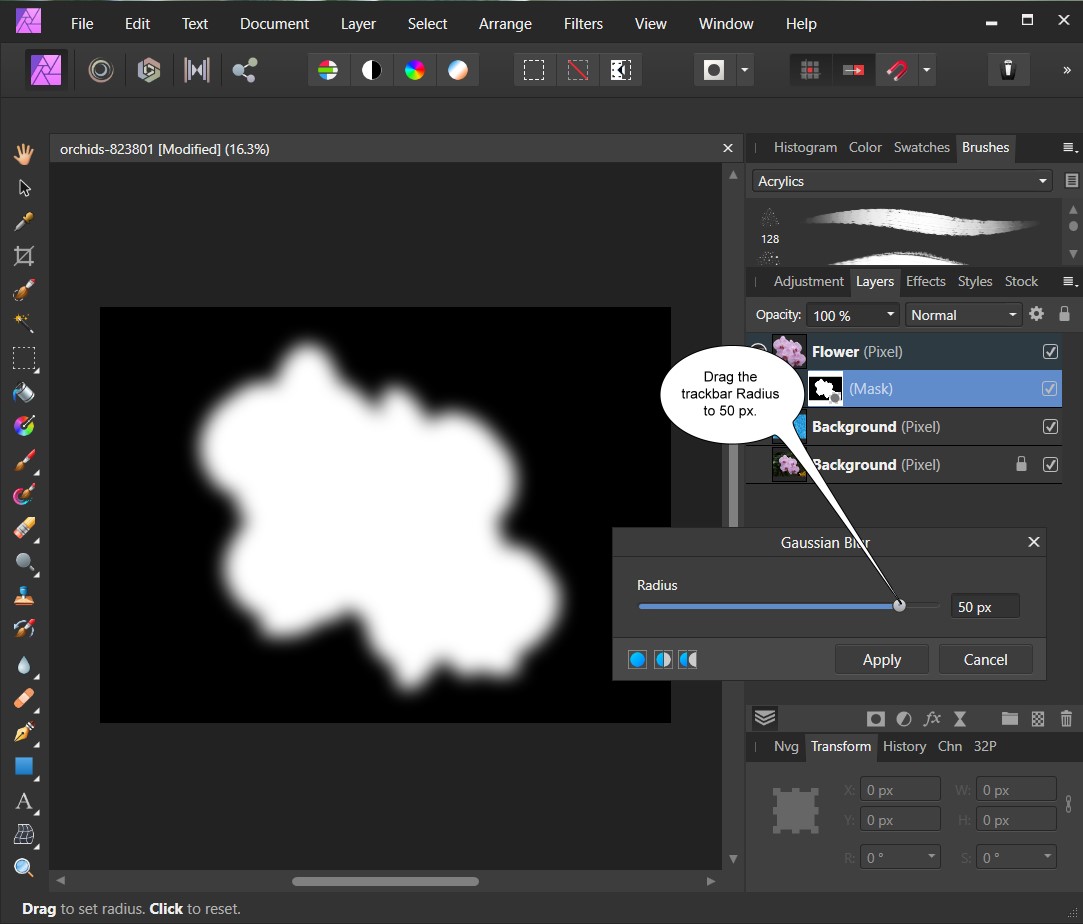
Now, click to the Flower layer .
 Step
17 Step
17
Then, click to Save as in the main menu and enter a filename.
The result of the Brush Stroke Texture effect.
Click on this image to zoom.
|